Want to move a shelveset to a different branch? It’s more painful than I realised, but not to worry, here’s exactly what you need to do.
Step 1: Preparation
Make sure your source branch and target branch are both up to date by running Get Latest Changes. If you don’t you may receive the error:
“Unable to determine the workspace.”
Make sure you’ve created your shelveset and there are no pending changes for either branch. This includes the changes you just shelved! If you don’t you may receive the error:
“An item with the same key has already been added”
Step 2: Open Command Prompt
Open up a visual studio command prompt. I used “VS2013 x64 Cross Tools Command Prompt”, very inconveniently located in C:\Program Files (x86)\Microsoft Visual Studio 12.0\Common7\Tools\Shortcuts.
Make sure you navigate to the root of (or anywhere inside) your project, or you might see this friendly guy again: “Unable to determine the workspace.”
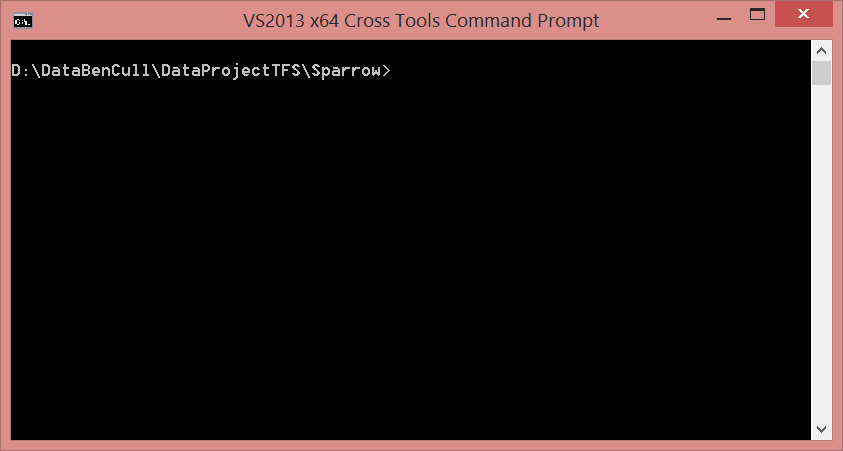
Figure: Command prompt open and navigated to project
Step 3: Run this Command
Now run the following Command: tfpt unshelve /migrate /source:"$/ProjectName/Branch" /target:"$/ProjectName/Targetbranch" "My Shelveset Name"
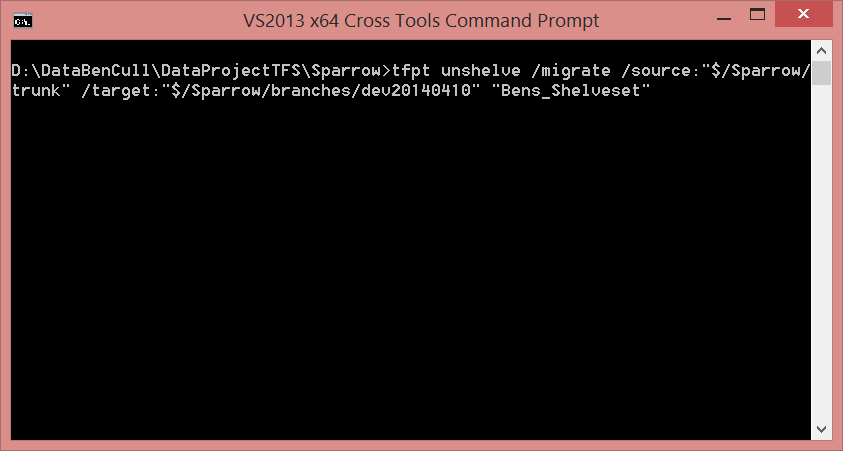
Figure: Running the command using my project’s values
Step 4: Follow the Prompts
Now that you’ve run the command, a couple of prompts will appear. They should be quite straight forward.
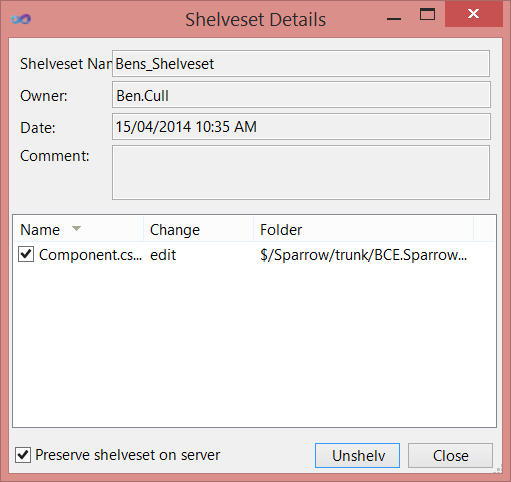
Figure: The first prompt. I just clicked “Unshelv”.
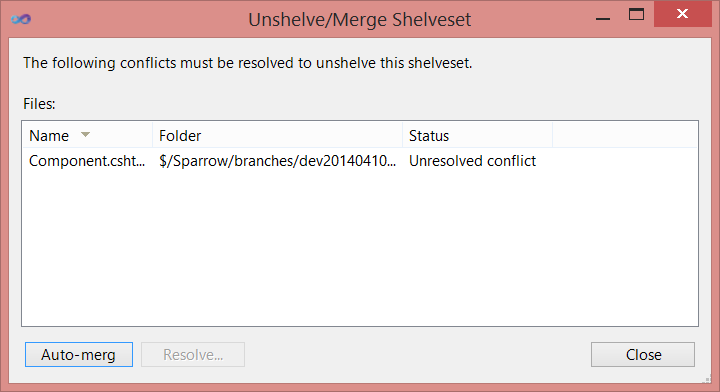
Figure: The second prompt. Here I clicked “Auto-merg” and then once completed, “Close”.
After you’ve closed the final prompt, your original command window should look something like this:
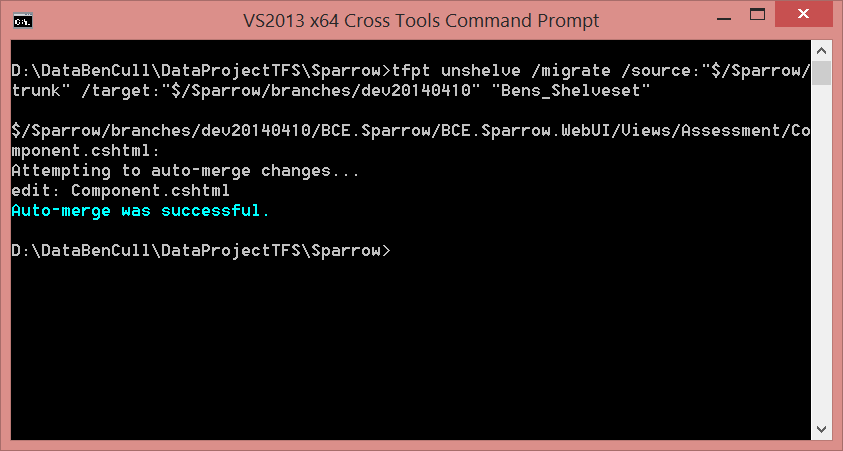
Figure: You’re all done. Close this when you’re ready.
That’s it. You should see the changes from your shelveset now applied to the target branch, ready to be checked in.

